#Introduction
A friend of mine asked me a little help on a WordPress plugin, and since Linux/Apache/MySQL/PHP is no more my full time work environment, I wanted to help him but in the same time try to keep my laptop light by avoiding installing this whole stack for a such very punctual need. One of the solutions is to use a temporary VM, with tools like Vagrant, Ansible and Puppet, automating transient VM has become easy like never before. But this approach have disadvantages too, and the main one is the resources consuming side effect. And this is where Docker shines, with Docker, we are not virtualizing operating systems but rather virtualizing processes.
Here is a an quick comparison form Jérémy DERUSSÉ talk
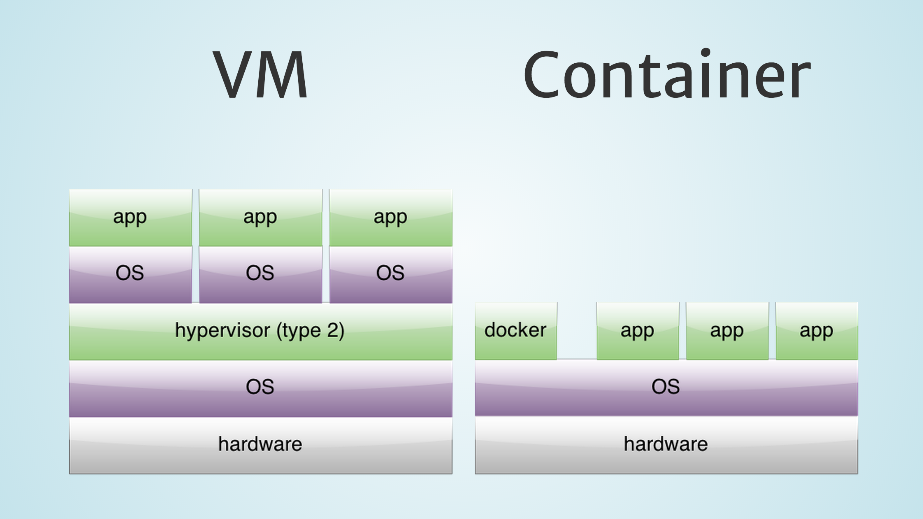
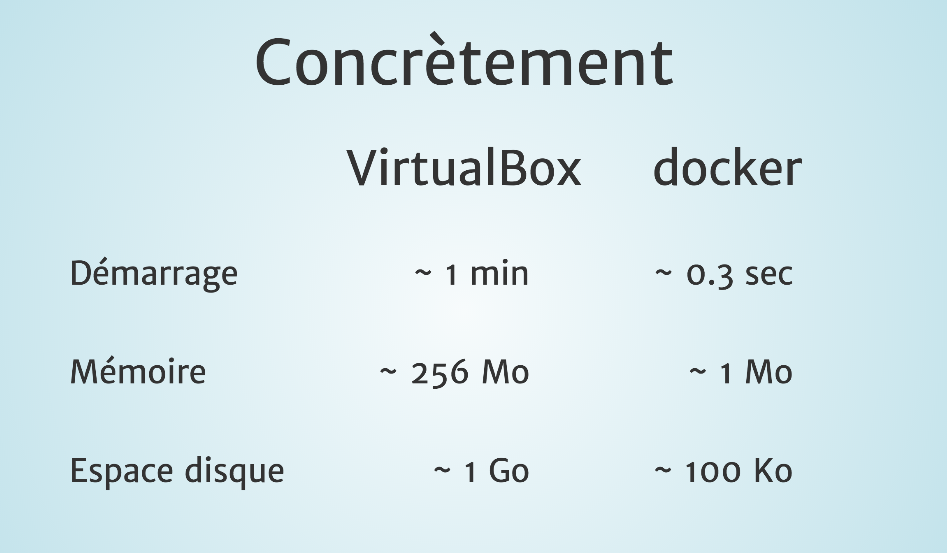
If you’re using Docker in linux, then Docker containers have direct access to the host hardware, since it’s not possible in Mac/Windoz, Docker containers are ran in a single lightweight and optimized VM used like a mediator. The gain is significant if you need to run multiple linked containers at the same time (Imagine a container for Apache, the second for MySQL, the third for an external service like MongoDB, RabbitMQ…)

Docker automatically shares the user home folder between the host (your laptop) and Docker Machine (boot2docker) where you can locate your code source, if like me you customized the home folder path, here is a quick workaround how to tell the default Docker Machine to mount your customized path:
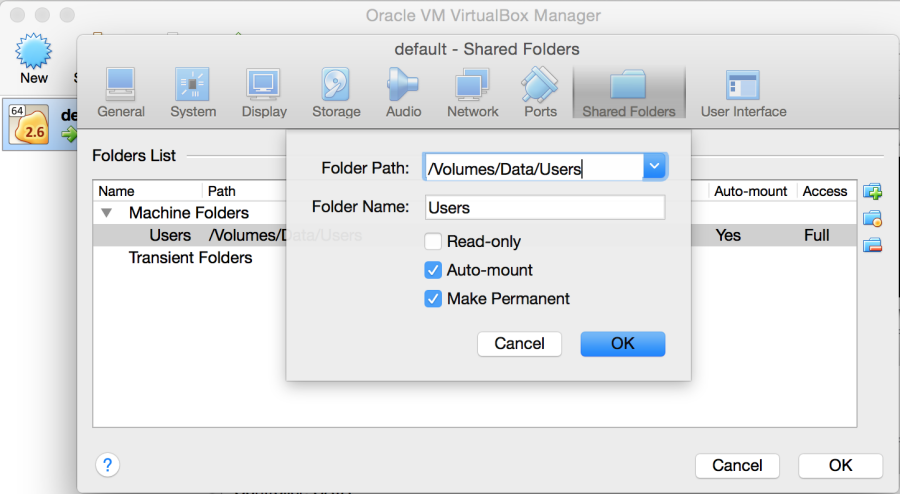
#Start point
#Recommended talks
Docker for developers by Jérôme Petazzoni
Workshop : 45 minutes pour comprendre Docker avec Jérôme Petazzoni
##Specific to PHP/Symfony
Docker pour le Dev & CI @ Symfony Live 2015
#Top Commands
##Playing with Docker Machine
List, start & get the docker-machine VM IP:
docker-machine ls
docker-machine start default
docker-machine ip defaultConnect (ssh) to default machine
eval "$(docker-machine env default)"##Playing with containers
Launch a Docker container:
docker run -d -P -v /Volumes/Data/Users/fayway/site:/usr/share/nginx/html --name web nginx- -d flag keeps the container running in the background
- -P flag publishes exposed ports from the container to your local ost
- -v share between docker-machine and the container
##One liner to stop / remove all of Docker containers:
docker stop $(docker ps -a -q)
docker rm $(docker ps -a-q)#My docker-compose.yml using WordPress and MySQL official containers
web:
image: wordpress
restart: always
links:
- mysql
environment:
- WORDPRESS_DB_PASSWORD=wordpress
ports:
- "8080:80"
volumes:
- /Users/fayway/Workspaces/WordPress/wp.last:/var/www/html
mysql:
image: mysql:5.7
environment:
- MYSQL_ROOT_PASSWORD=wordpress
- MYSQL_DATABASE=wordpressAnd execute
docker-compose up#Extra Resources
Synmfony
- http://vincent.composieux.fr/article/run-a-symfony-application-using-docker-and-docker-compose
- http://vincent.composieux.fr/article/faire-tourner-une-application-symfony-avec-docker-et-docker-compose
WordPress
- 1 - http://www.sitepoint.com/docker-for-wordpress-developers
- 2 - http://www.sitepoint.com/how-to-manually-build-docker-containers-for-wordpress
- 3 - http://www.sitepoint.com/how-to-use-the-official-docker-wordpress-image
- 4 - http://www.sitepoint.com/deploying-wordpress-with-docker
- 5 - http://www.sitepoint.com/wocker-easy-dockerized-wordpress
Workaround to use ngrok for a Docker container
If local.dev is the address of the Apache/nginx container server, so the workaround consists of creating a first tunnel via browser-sync and make ngrok using it since the new proxy will have a localhost address
browser-sync start --proxy "local.dev"
ngrok http localhost:3000